ECN Techwin to BoilerAD Techwin
To remove the old Techwin drive mapping and then create the new mapping, follow these instructions:
1.) Check to see if you have a drive mapping to \\techwin.ecn.purdue.edu.
- Double Click on the "This PC" icon on your desktop.
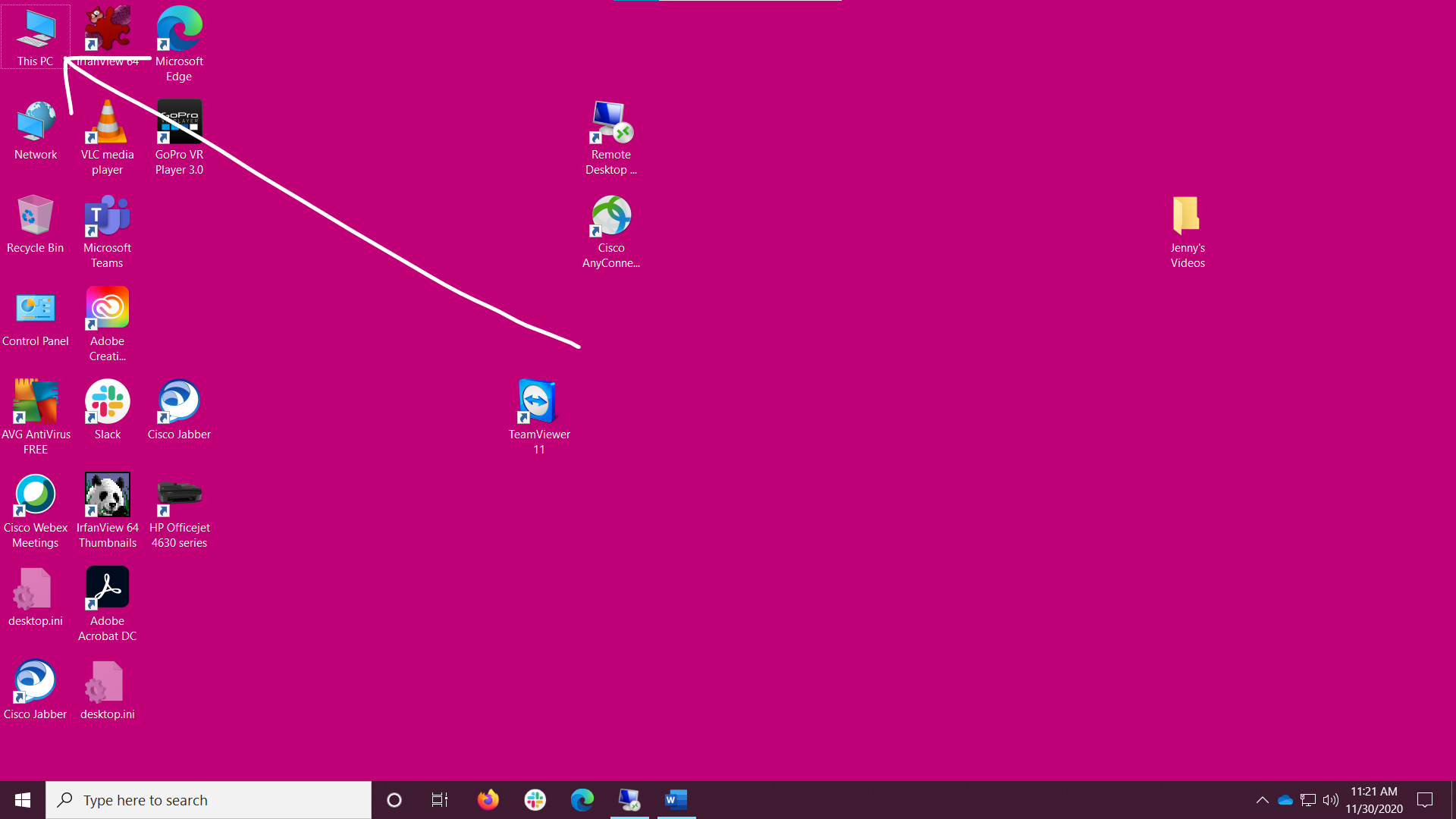
2.) If you have a drive mapping it will be listed with the share name first, followed by (\\techwin.ecn.purdue.edu) (Y:). You will need to know the drive letter in an upcoming step. You can use the built in Windows Snipping tool ( Windows Key + Shift + S) to take a picture of your drive mapping.

3.) Delete the old drive mapping.
- Right-click on the "This PC" icon on your desktop.
- Select "Disconnect Network Drive..."
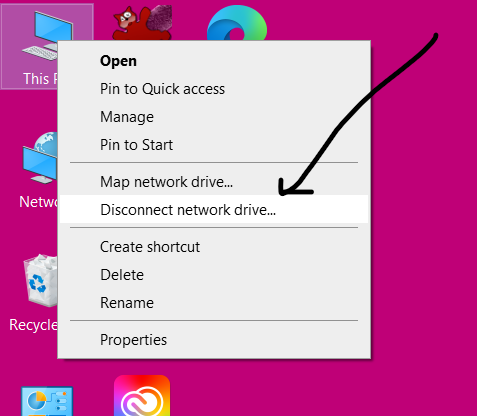
- Click on the techwin drive mapping, then click "OK".
.png)
4.) Create the new drive mapping.
- Right-click on the "This PC" icon on your desktop
- Select "Map network drive..." from the list

- Select the drive letter that you would like to use
- In the folder path, type: \\ecn-techwin.ecn.purdue.edu\*share name*
- Check the 2 boxes
- Then click "Finish"
- At the "Windows Security" dialog box, enter "boilerad\*username* and then your career account password
- Click "OK"
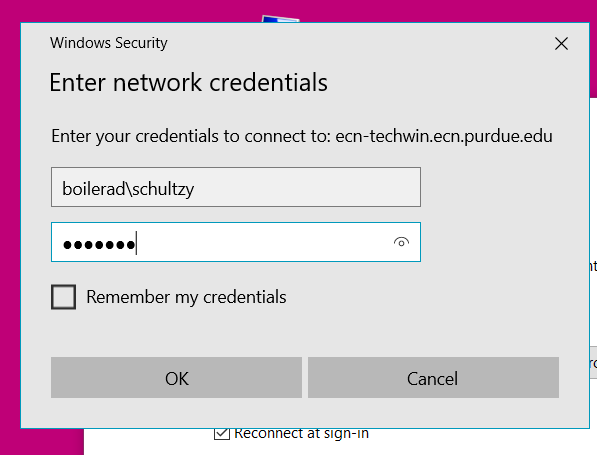
That should be it...
ECN is more than willing to help answer any questions you may have or to assist you with recreating the drive mappings.
https://engineering.purdue.edu/ECN/AboutUs/ContactUs
Last modified: 2020/12/01 10:43:48.881859 US/Eastern by
doug.schultz.1
Created: 2020/11/30 10:37:27.175120 US/Eastern by doug.schultz.1.
Categories
- Knowledge Base > OS > Windows > Windows 10
