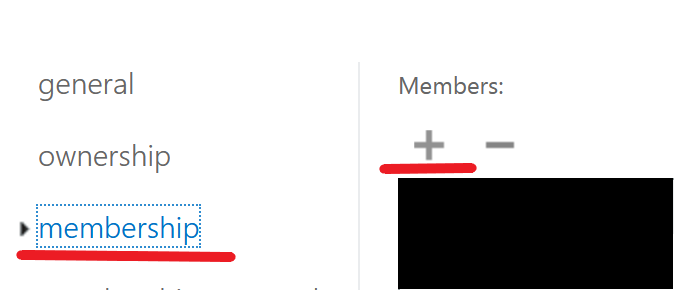Adding members to office 365 distribution lists
- Go to http://outlook.com/owa/purdue0.mail.onmicrosoft.com and sign-in to your account.
-
Select the Settings gear icon
-
At the bottom of the menu select View all Outlook settings
-
-
Then select General > Distribution Lists
-
-
You can then type in at least part of the email address or list name in the Distribution groups that I own search bar
- Click on the distribution list when it shows up in the list below the search bar
- Click on the Pen Icon just above the search bar to edit the group
-
-
Click on Membership and then click the + to add members
-
-
Click on the Default Global Address List and search for people to add.
- Click the + next to their name to add them.
- Click Save when you’re done.
-
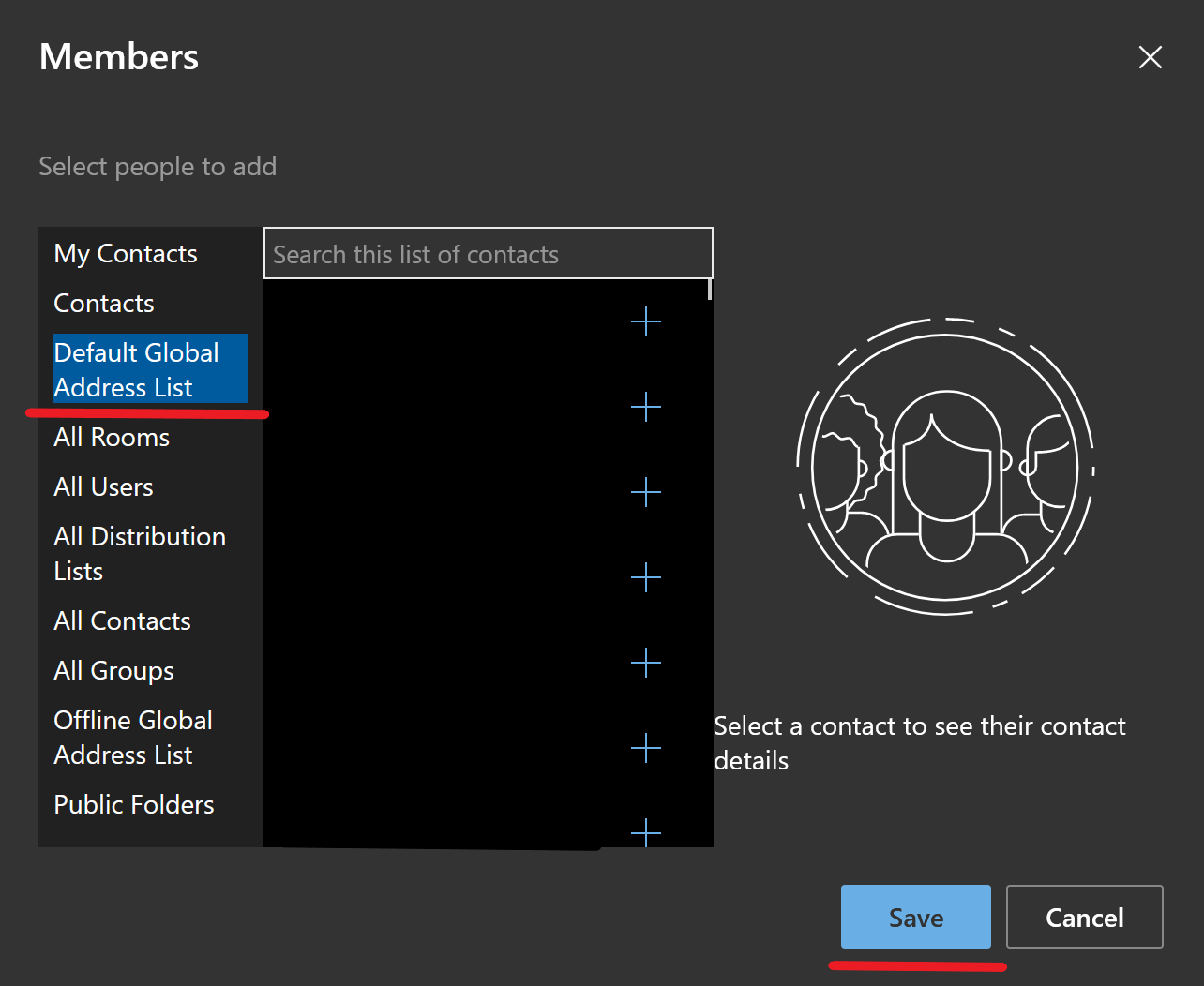
-
Click Save again to save your additions
-
Last modified: 2021/03/11 13:52:46.156682 US/Eastern by
juliet.j.path.1
Created: 2021/03/11 12:52:35.932807 US/Eastern by sundeep.rao.1.
Categories
- Knowledge Base > Software > Email > Outlook
Search the Knowledge Base
Quick search results
Admin Options:
Edit this Document