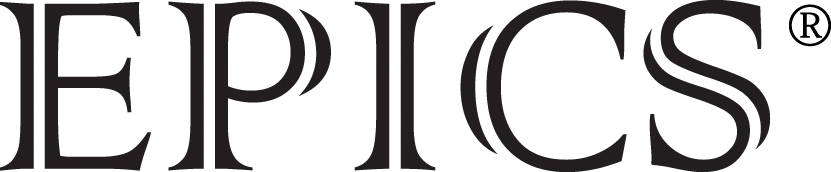Instructions for EPICS teams to post design reviewer documents:
-
Convert your document to a PDF
-
If using the Word Document template
- Click File/Save As/Save as type:/.pdf and save to your teams’ sharepoint page
-
If using the OneNote template on a PC
- Right click the Design Document tab
- Click Export/Save As type:/.pdf
-
If using the Word Document template
- Find your design document on your team SharePoint site and click the check box to its left. On the Documents tab, click Send To, then Other Location.
-
The first text box should have your team site in it
- For example, if you are on the ABOD team and your lab is scheduled on Monday, you would use this destination:https://sharepoint.ecn.purdue.edu/epics/designreview/monday/abod
- Change the Update setting to Yes, then click OK twice. The reviewers will now be able to access the document.
- If you want to make additional changes to the document after creating a copy, when checking the new version in, change the Update Copies setting to Yes, then click OK. Check the Select All box, then click OK twice. This will apply your changes to the copy that the reviewers see.